Sometimes you cut out a sewing pattern and discover that it just doesn’t work for your body type. The good news is, these days you don’t need to spend hours with chalk and a pencil re-drawing the pattern on paper. Instead, try virtual graph paper for a simple way to draw your patterns online on a virtual grid.
Virtual graph paper apps and websites make it easy to draft digital designs on a grid. Drawing on a graph helps create precise sewing patterns, quilting block designs, and knitting patterns. Drafting these designs digitally saves money, allows for easy editing, and makes designs sharable.
In this article, you’ll learn what interactive graph paper is and how it works. You’ll discover tips for creating sewing, quilting, and knitting patterns using this helpful tool. Finally, you will also find comparisons of the best free versions of a virtual graph and virtual graph paper apps.

What is Interactive Graph Paper?
Interactive graph paper allows you to plot points, draft drawings, graphs, and patterns, and even write notes in an online grid. Many versions of virtual graph paper also provide the option to download designs as a PNG, SNG, or even PDF file for easy saving and sharing.
If you’re wondering if interactive graph paper will fit your design needs, think about all the ways you can apply it to sewing and crafting projects.
Digital graph paper can help you draft your own sewing patterns or transfer them to virtual form for easy alterations.
You can also fill in symbols and colors in each tiny square to create your own knitting or cross stitch patterns. Both of these crafting projects use graphs to illustrate the placement and type of each stitch. This makes the digital version a quicker, more visual way to approach a project design!
Quilters also use graph paper to block out designs where every tiny square on the paper equals one quilting square, and a block of squares together shows the color and shape of a whole block of the quilt. It allows you to create a picture of the quilt in miniature to make sure you like a design before spending weeks, months, or even years making the fancy blanket!
Why is this any more useful than sketching out designs on a piece of graph paper? Well, most interactive graph paper allows for easy editing, meaning that you don’t have to scrap a drawing and start over whenever a line lands in the wrong place. You can delete or alter the offending line or plotted point and carry on.
Plus, working in a digital format means saving paper, which is like choosing to give a tiny gift to the environment!
Besides offering easy editing and eco-friendly benefits, interactive graph paper has one more giant advantage over hand-drawn designs. You can easily post, share, or even sell virtual designs! If you have ever wanted to break into the world of digital sewing, knitting, embroidery, and quilting patterns on Etsy or other online crafting stores, you will need to master digital pattern making first.
Virtual Graph Paper: Draw Your Patterns Online on a Virtual Grid
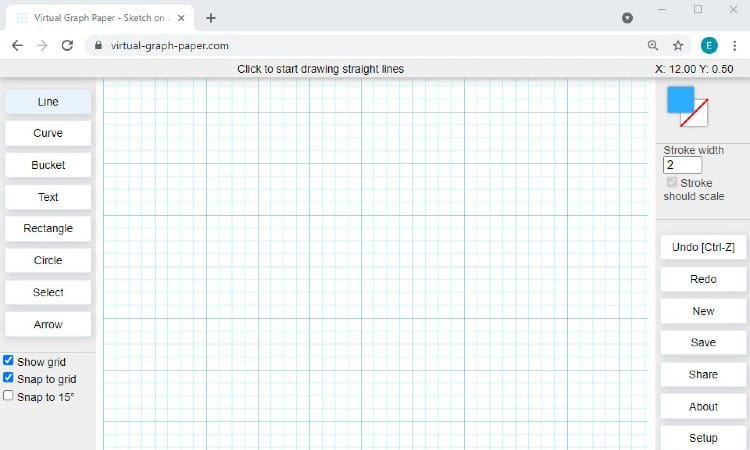
To draw your designs online, you will need to learn how to use interactive graph paper. Of course, you also have to find the perfect interactive website or app that meets your needs!
Tips for Using Interactive Graph Paper
If the idea of learning to use interactive graph paper feels daunting, you may be relieved to know that most online graphing tools come with very basic functionality that you can easily master. Many of these online tools provide only the bare basics, like selecting lines and arcs. These tips will help you get started!
- Take a few minutes to test out every tool provided in the menu of the website you choose. For example, if you have the option to select an arc, circle, square, or line, try out each one to get a feel for how you apply it to the graph.
- Most of these sites allow you to select a tool such as a line. You then click on the grid at your desired starting point and drag the mouse till you reach the desired endpoint of the line. It’s that easy–click and drag!
- Think about scale. You can often add notes or arrows to your graph to indicate the scale of a pattern. If you’re making a doll pattern, for example, you may want to indicate that every square on the graph equals a certain number of inches in real life.
- Finally, make sure the “save” feature works before you put in too much time or effort!
Pattern Drafting
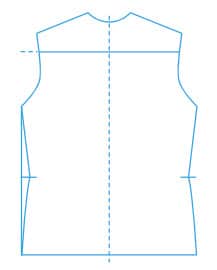 Pattern drafting on a grid allows you to apply precise measurements as you digitize or alter sewing patterns. You can use the basic shapes, angles, and curves to create the outline of a sewing pattern in precise proportions on the graph and then add notes and arrows to indicate any special directions within each pattern piece.
Pattern drafting on a grid allows you to apply precise measurements as you digitize or alter sewing patterns. You can use the basic shapes, angles, and curves to create the outline of a sewing pattern in precise proportions on the graph and then add notes and arrows to indicate any special directions within each pattern piece.
That said, keep in mind that sewing patterns take a three-dimensional shape and transfer it into a flat, two-dimensional shape. This means that sewing patterns often involve “shaping” elements like pleats, darts, and gathers and the outline of the shape that you eventually cut out of fabric.
Creating a digital pattern allows you to edit pattern details multiple times as you figure out the math and measurements necessary to alter or resize any sewing pattern. Once you get the hang of it, you may even want to digitize store-bought McCalls or Simplicity patterns to make resizing easier!
You can also use software designed specifically for creating sewing patterns online, but many of these options cost a lot of money. You may want to get your feet wet by digitizing on a simple graph at first and then test out more complex options as your skill grows and you feel ready for future challenges.
Quilting Designs
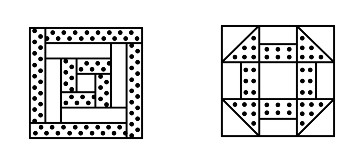 Since most quilt designs feature squares of fabric stitched together into blocks, using a graph just makes sense! Each square on the graph will equal one square in your quilt. You can assign each square a pattern or color and draft the whole quilt to make sure you like how it looks before starting sewing.
Since most quilt designs feature squares of fabric stitched together into blocks, using a graph just makes sense! Each square on the graph will equal one square in your quilt. You can assign each square a pattern or color and draft the whole quilt to make sure you like how it looks before starting sewing.
As a reminder to yourself, you should add a note in the margin to indicate scale and mention any necessary seam allowance for your quilt squares. This will help you make sure your quilt comes out to the correct size!
Drafting the whole quilt design will help you in other ways, too. You will have a nice visual way to count up how many squares of each color you need.
You can also use the scale you chose to determine how much fabric you need to purchase. For instance, if you set a scale of four inches per square on the graph, you can multiply the number of squares you need by four to find out how many inches of each color you will need!
If it’s an especially large project, you can then divide the number of inches by 12 and multiply the remainder by three to find out how many yards of fabric you need. And all of that comes from correctly nothing your scale in inches on a graph as you work!
This method works great for quilts featuring squares, half-triangle squares, and rectangular strips of fabric.
You will want to set aside a little time because you will have to fill in one square or triangle at a time.
Knitting Patterns
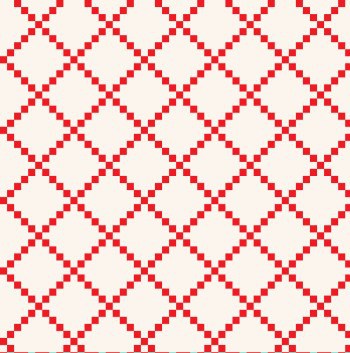 While some basic knitting patterns work just fine as a series of verbal instructions, more complex patterns laid out in a grid allow you to visualize the finished design and keep track of your progress as you work. Creating a truly elaborate knitting pattern really isn’t possible without a graph!
While some basic knitting patterns work just fine as a series of verbal instructions, more complex patterns laid out in a grid allow you to visualize the finished design and keep track of your progress as you work. Creating a truly elaborate knitting pattern really isn’t possible without a graph!
Knitting patterns work better if you think in rectangles, not squares. You can apply rectangles to your graph in many of the web versions mentioned later in this article. You also need to note your gauge, meaning that you need to know how many knitted stitches should fit inside an inch and apply that scale to the digital graph.
Of course, besides indicating color and scale, you will also want to note the type of stitch in each square (such as knitting and purling) where necessary.
As a pro tip, you may want to add a line between every five or six rows of squares. This will make counting easier as you move through the design!
Free Online Graph Paper
You can easily find many different options for free online graph paper. Many of these sites market to teachers and students for math and science purposes, but there’s no reason you can’t use these tools for sewing as well!
The four free websites linked here will give you a pretty good picture of the kind of functionality you can expect from these tools.
Virtual-graph-paper.com gives you the basics in an accessible and appealing package. The website offers two menus. The left-hand menu provides tools for drafting such as a line, curve, rectangle, and circle option.
The right-hand menu gives you saving and erasing options. You can easily undo just the last step or start your design over from scratch. It’s worth noting, though, that you can only directly save as PNG or SVG on this website.
Pdffiller.com offers a much broader array of options. You can even choose from several different kinds of graph paper before you begin! You can upload images to insert, add more advanced text elements, and use more complex options like highlighting, blacking out, or using crosses and checks in your squares. Plus, you still get the basic lines, curves, circles, and arrows.
Even more excitingly, you can save your file as a PDF, word document, excel spreadsheet, or even a PowerPoint slide!
The downside to this lovely website is that you’d o have to create an account, and the free version doesn’t have quite as much functionality as the paid version. The website also looks a bit like a simpler version of Adobe, meaning that you will have more of a learning curve mastering all the tools here.
Reallysketch.com might suit you better because its design caters to artists, not mathematicians. For example, you can select a variety of color themes for your graph!
Reallysketch also has the advantage of absolute simplicity in its setup. You open it up and see nothing but a graph and ten buttons on the left-hand side of the screen. Selecting “options” gives you more features to choose from while preserving the streamlined home screen.
That said, this website focuses on simplicity and doesn’t offer as many features as pdffiller.com.While it does offer several exporting options; you can only save your designs as PNG files.
Finally, Incompetech offers something a little different. It offers a variety of kinds of graph paper you can customize and then download as PDFs. For example, if you need graph paper lined for knitting patterns or a circle grid for quilting, you can easily select that option and then customize it to your desired scale. You can choose from dozens of different kinds of graphs, all for free!
That said, you get nothing but the empty graph PDF. You would need the ability to edit PDF files to interact with these graphs.
For that reason, this website may not fill all your pattern design needs. But it is a handy free resource any time you need something beyond the basic X and Y style of graph for a project!
Virtual Graph Paper for iPad
If you’re working on an iPad instead of a laptop, you may need virtual graph paper in app form. In this case, check out either Adobe Photoshop Sketch or Bamboo Paper, available in both the Google play store and app store for your iPad or phone!
The Bamboo Paper app works more like a traditional graphic design tool. It comes with more than thirty color options and lots of painting and sketching tools besides the graphing basics.
While you might have to scale a steep learning curve if you aren’t accustomed to digital design, you will find this fun app well worth your while! As an added incentive, it’s totally free!
Adobe Photoshop Sketch is not free. If you can afford a paid app, though, it offers pretty much every design and graphing tool you could ever possibly need! For example, you can use blending and layering features in this app! If you get serious about your digital pattern design, you may well want to move on to an advanced option like Adobe Sketch.
Virtual Graph Paper App
One of the advantages of using a graphing app instead of a website is that many apps come with realistic painting and sketching tools. These features allow you to draw on the screen with a finger or stylus.
The general disadvantage is that you have to buy some of the nicest apps. Also, design apps tend to expect an advanced level of digital literacy, and you may have to work to learn how to use many of their features.
However, you can find an exception to every rule! Draw On a Graph Paper essentially allows you to draw lines on a graph using your finger. This app gives you nothing but the bare bones–you and the graph. This simplicity may give you exactly what you need as a beginning pattern drafter!
The big downside, though, is that you don’t get any save or print options with this app.
If you want a more complex app with graphic design capabilities, try Tayasui Sketches. You can use this app for both Apple and Android devices.
This app gives you all sorts of shading, layering, coloring, and image manipulation options. Plus, of course, you can interact with various grids for more basic designs. Though you can purchase more advanced access within the app, the fundamentals come free.
You can also share, export, and save in various file types with this app!
Online Graph Paper PDF
Several of the websites listed earlier, including Incomptech, allow you access to PDG graph paper. Some websites and apps only allow you to store your design as a PNG or some other type of file type often associated with pictures and images. The best tools let you save as a PDF because this file type works well for printing to scale and sharing online.
As a general rule of thumb, you should always play around in a free app or on a website to make sure the “save” option works. This also gives you a chance to see what format options it offers you. This way, you won’t lose a beautiful design if you discover too late that you can’t save it in the correct file format!
So, why is PDF the best format for sewing patterns? Most of the time, it allows you more options for scaling a print to the desired size. If you designed a dress pattern, elements like the skirt won’t all fit on one regular-sized piece of paper!
Instead, you have to scale the pattern pieces correctly and print them out in sections (otherwise known as the “tiled” version of the pattern!)
To print everything at the right size, make sure you set your printing preferences to 100% scale and do not select “scale to fit.” Or, alternatively, take the design on a USB to an office store and pay to have it printed out on a giant printer all in one piece!
At this time, GoogleDocs doesn’t offer interactive grids per see. You can input data into a spreadsheet and turn this into various kinds of graphs or visual aids. This may prove useful, but Google doesn’t allow you to sketch or drag-and-drop lines and cars onto grids.
Conclusion
Virtual graph paper comes in many different forms, from basic websites to complex graphic design apps. You can use these interactive grids to draft sewing patterns, fill in quilting blocks, or create elaborate knitting designs.
Many online graphs allow you simple interactions based on click-and-drag arcs and lines. More advanced apps give you drawing and coloring functions as well.
No matter what kind of crafting or sewing design you need to sketch out, make sure you notate the scale or gauge of the project as you go. This will keep the pattern accurate and allow you to print it to scale later as well.
What kind of pattern do you want to design using interactive graph paper? Leave a comment below to let us know!